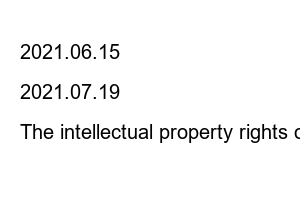구글 드라이브 사용방법Today, the use of Google Drive has increased due to non-face-to-face work.
Let’s see how to use simple Google Drive.
Google Drive can actually be used similar to Windows.
Google Drive is a cloud storage service operated by Google. I give you 15G for free.
Simply put, it is a storage device such as a USB that can be accessed from anywhere on the Internet.
It can be accessed from PCs as well as smartphones, and can be accessed from Fire TV or Chromecast.
In addition, it can be used in Google Next Hub, etc.
You can easily open files with various extensions than you think.
Files can also be uploaded by dragging them from Explorer.
Even if it’s not that, you can also upload by right-clicking the mouse.
You can also upload the folder itself. Individual files can also be uploaded.
And it basically supports the documents provided by Google (Google Docs, Google Spreadsheets, Google Forms, etc.).
And when you upload the file, you can see the progress in the lower right corner.
And you can check quite a lot of extension PDF and AI files in the cloud.
Recently, you can easily read Hangul (HWP) files through an update.
However, you cannot edit Hangul files like Naver Mybox.
The right side is the one I opened the Hangul file in Naver mybox. In Google, some layouts are broken.
Moving and deleting files in Google Drive is similar to Explorer.
You can implement movement by dragging.
You can delete by right-clicking and clicking Delete, or by selecting and pressing the Delete key.
In fact, the biggest feature of Google Drive is sharing.
You can use it for collaboration or share files with others.
Right-click on the file or folder and select Share.
To share this share with a specific user, you can use the other person’s Google address in Share with users and groups at the top.
When added, an e-mail is sent to the user or a guide is sent to Google Drive.
And shared files can be found in Shared Documents.
In the shared box, you can see details such as who the sharer was and when the share was shared.
And click the second share link to share the link to all users,
Even if you have a link, you can set it so that only certain users can access it.
If you make it public to anyone with the link, anyone with the link can access the file.
When sharing is set, a share icon is added next to the file to distinguish it from unshared files.
You can also set whether you can change it in settings or not show download options.
Using Google Cloud, you can increase the efficiency of working from home.
Apart from this, there are many other ways to use it.
This is detailed in the Google Drive documentation below.
https://support.google.com/drive/answer/2424384?co=GENIE.Platform%3DDesktop&hl=en
How to use Google Drive – Computer – Google Drive Help
Was this helpful? How can we improve? yes no
support.google.com
Please refer to it and use it.
Dorulog
@dorudoru
If you liked the post, please “Like❤️” or “Subscribe👍🏻”!
Name
Password
Homepage
Secret
previous post
2021.06.15
next post
2021.07.19
The intellectual property rights of Naver Nanum Fonts belong to Naver and the Naver Cultural Foundation.
The intellectual property rights of ‘Cookie Run Font’ belong to Devsisters Co., Ltd.