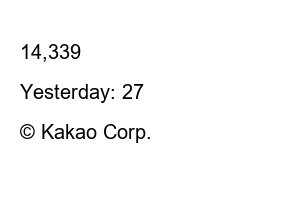구글서치콘솔 등록1. After logging in to Tistory, click Blog Management Home [Plug-in] and bring up Google Search Console
2. Google Search Console
You can easily register your blog on Google Search Console and automatically submit your site app.
Click Link Account.
There are three simple ways to set it up.
① Log in to the Google account that you will use Search Console for by linking your account.
② Click ‘Allow’ for permission request for blog registration and site app submission.
③ Click the ‘Apply’ button at the bottom right of the screen to complete all settings.
How to Register in Google Search Console
3. Log in with your Google account and select the account you want to use.
TISTORY requests access to your Google Account. Check what applies. Click [Continue] below.
Connected with Tistory. Click OK.
4. Your blog is correctly registered in Google Search Console.
Do not click the Apply button now, but click it after the next step.
Registered in Google Search Console
5. If Google Search Console is registered correctly, click the Search Console shortcut.
Go to Search Console
6. Enter the T-story address in URL prefix and click [Continue].
In Choose Property Type, select Right URL Prefix. (If using a domain, select ‘Domain’)
URL prefix ① URL of the entered address ② Multiple authentication methods are allowed only for URLs using the specified protocol. Enter the URL and click [Continue].
URL prefix
7. Ownership will appear automatically granted.
I am the verified owner and HTML tag verification is complete. (I didn’t even enter HTML tags)
Ownership is automatically granted and you are the verified owner.
8. After going to the Google Search Console, we will register the sitemap and rss.
On the left, click sitemap and it will ask you to add a new sitemap after the URL.
Enter rss and submit.
Enter sitemap.xml and click Submit.
If ‘Unable to import’ appears in the middle, try again and the status will be displayed as Success.
Add sitemap
can’t import
9. Final new sitemap added and sitemap submitted
When /sitemap.xml and /rss are displayed as ‘success’ in the submitted sitemap status display and a window indicating that the sitemap has been submitted is displayed, click OK to complete registration in Google Search Console.
Sitemap submitted Google periodically processes the sitemap and checks for changes. Notifications will be sent if future problems occur
success
Sitemap Submitted
Today, I posted how to register in Google Search Console. I’m finishing the registration with the hope that there will be a lot of influx from Google to my Tistory blog.
How to Register for ZUM Zoom Site Search
Let’s learn how to register for a new Zoom site to search the Tistory blog. How to register a new Zoom site is very simple. Inflow of many visitors through search after new registration on Zoom site
2429.tistory.com
Tstory Daum search registration method
Yesterday, I registered a new search registration on the zoom (zum) site. Today, we will learn how to search and register on the Daum site. For blog optimization, if you register for the next (Daum) search,
2429.tistory.com
14,339
Today : 7
Yesterday: 27
TEL. 02.1234.5678 / Pangyoyeok-ro, Bundang-gu, Seongnam-si, Gyeonggi-do
© Kakao Corp.