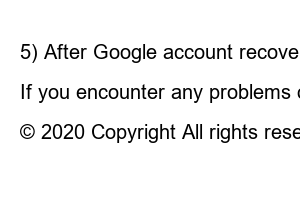구글 계정 복구Are you looking for a way to delete your Google account or recover your Google account?
When creating a Google account, you can create multiple Google accounts without a complicated process, so if you look at the Google accounts you have, you can easily find people who have more than two.
As a result, unnecessary accounts are created, and the time comes when you need to delete your Google account.
You probably don’t have to delete your account to delete your Google search history, right? Find out how to delete your Google search history here!
Now, in this post, we will introduce how to delete your Google account / withdraw your Google account / recover your Google account as easily and quickly as when signing up!
Check out Google refund methods and refund tips right away!
If you want to delete your Google ID to withdraw from Google, you can simply do so through the Google Account Management and Google Account Settings screens.
Solve it quickly and easily by following the steps below!
1) After visiting the Google site, click on the logged in Google account profile.
2) Click the Google Account button on the profile screen that pops up.
3) Click “Data and Customization” from the menu on the left panel.
4) Scroll down and click “Delete a service or account” under the Download, delete, and create a plan for your data section.
5) To delete both your Google account and Gmail service, click “Delete Account” under “Delete Google Account.”
As you can see, you can delete your Gmail account individually through “Delete Google Service,” or you can delete all services linked to your Google account, including Gmail, at once through “Delete Google Account.”
6) Enter your password again to verify your identity.
7) Second, since mobile phone verification for your Google account is required, you must receive a verification code on your mobile phone and enter it to prove it. Click “Send” to receive a verification number.
8) Enter the verification code found on your mobile phone and click the “Next” button.
9) This is the final confirmation step before deleting your account. After confirming everything, check the boxes below and click “Delete Account.”
10) You will see a notification that all data related to your Google account has been deleted, as shown below.
Check out how to back up Google address book & contacts!
Google account deletion recovery is not always possible.
Google mentions, “If a lot of time has passed since you deleted your Google account, you may not be able to recover data from your account,” and in general, people say that it is possible within 2 to 3 weeks.
If so, let’s learn how to recover your Google account.
1) After visiting the Google account recovery link below, enter the email account you want to recover and click “Next.”
Go to Google account recovery link
2) It tells you that the account was recently deleted and that it can be restored at the same time. Please click “Next”.
3) Enter the password for the recovery account and click “Next.”
4) Account deletion cancellation and Google account recovery have been completed. Please click “Continue”.
5) After Google account recovery is completed as shown below, you have successfully logged in again.
We learned everything from how to delete a Google account to how to restore a Google account.
If you encounter any problems or have any questions while following along, please leave a comment below.
Do you ever need to delete your Google search history? If so, please check how to delete Google search history and turn off history!
© 2020 Copyright All rights reserved by Little Giant