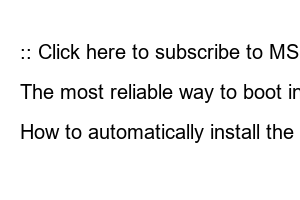윈도우10 초기화The method of resetting Windows 10 varies slightly depending on the laptop model, and there are various methods and options.
Some people may want to do a factory reset, but in this post, while using Windows 10… I will tell you how to erase and reset only the programs or applications you are using because they are tangled.
In other words, if you follow the method below, you will return to Windows 10 initial setup mode, but the files in My Documents, Downloads, and Desktop will remain as is.
However, please note that any installed programs (e.g. Office, Hangul, Photoshop, etc.) will be lost. And even if all personal files are alive, favorites (bookmarks), installed fonts, etc., locally stored public certificates, game save files, etc. may all be deleted… Among personal files, valuables that cannot be recreated It is recommended that you copy (double backup) important personal data to an external hard drive before any initialization.
Here’s how to reset your PC in the latest version of Windows 10 (as of March 2020).
First, press the Windows key once and type ‘reset’ to search, and the ‘Reset this PC’ item will appear first. Click on it or press the Enter key to run it.
Click ‘Reset’ -> Reset this PC and click ‘Start’
In general, it is cumbersome to go to Settings -> Recovery -> ‘Reset this PC’, so I use the quick search -> run method as shown above.
Sometimes, if initialization does not work in the normal way, you may boot with ‘Advanced Startup Options’, but once you just press the ‘Start’ button to reset this PC, you can proceed with the initialization process as shown below.
Now, this is where it gets important. It’s easiest to select ‘Keep my files’. Sometimes, there are people who want to lose all of their C drive and save the data stored in their D drive. If so, you can select more detailed options under ‘Remove All Items’, but it is complicated, so just proceed with ‘Keep My Files’.
Please read this carefully once more. Your personal files will be kept, and your apps will be erased. All installed software such as Office, Photoshop, Bandizip, Picpick, Hangul, Chrome Browser, Firefox, KakaoTalk, MuTorrent, PotPlayer, etc. will be deleted and cannot be restored.
If you press the ‘Reset’ button, initialization will proceed as follows…
Once rebooted, you can see that personal files remain alive, as shown below, but installed programs are completely gone and only the list is displayed in the form of an HTML file on the desktop.
▲ Initialization complete! You can view the list of deleted program apps through ‘Uninstalled apps.html’ on the desktop.
Now, you need to reinstall frequently used programs such as Chrome browser, Bandizip, Photoshop, PicPick, PotPlayer, etc. ^^
If you think your computer has become too heavy, this is the simplest way to reset Windows 10 while retaining your personal data. If you install the driver yourself with the Free-Dos model, you can skip the driver installation process and your personal documents will not be deleted, which is slightly more convenient.
However, if you believe that it is due to security programs installed for various financial and banking purposes in Windows 10, or other dirty malicious software installed to access government offices, there is a way to clean the system through ‘Gura Remover’ or ‘Malware Zero’. 10 Please refer to this at least once before deciding to reset. 🙂
:: Click here to purchase genuine Windows 10 ::
:: Click here to subscribe to MS Office 365 (including OneDrive 1TB capacity) ::
[Related article]
The most reliable way to boot into Windows 10 safe mode
Where are the files? Everything that increases work efficiency by 200% Find all document files on your computer at once
How to automatically install the Internet LAN card driver at once after installing Windows (3DP Net download)