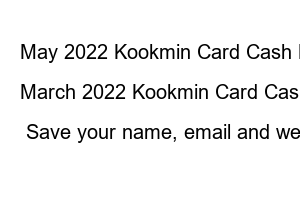카카오뱅크 통장사본 출력ebase manual
A copy of Kakao Bank’s bankbook is one of the documents required after passing a part-time job or company job. These days, it is one of the documents required to receive government subsidy, but if you think about it, Kakao Bank is an internet bank, so there is no paper bankbook (real bankbook). So, you may feel that submitting a copy of your bankbook is difficult. We will go into detail on how to simply issue and print a copy of your Kakao Bank bankbook.
index
Depending on the purpose of use or purpose of use, it can be issued in two ways. The copy of the bankbook provided by the mobile is a printout for confirmation and cannot be used as a certificate for any purpose. If the company uses it for verification for salary transfer, you can submit a copy of your mobile bankbook, but it is not suitable as a document for eligibility when receiving government projects or support funds.
In this case, you can apply for mobile and then log in to the PC site to receive and submit the Kakao Bank account opening confirmation.
So let’s see how to do it on mobile. All you need is a mobile phone and the Kakao Bank app.
1. Run the Kakao Bank app First, run the Kakao Bank app. If not, you can download and install it from the App Store or Google Play Store.
2. If you go to the issuing bankbook selection main page, you can look at the issued bankbooks. Select the bankbook you need a copy of.↓
3. Select “Management” at the top Click the “Management” button at the top left↓
4. Save Copy of Bankbook Select the Copy of Bankbook button at the bottom of the Download screen. Then, you can see a copy of your bankbook, which is a printout for confirmation. If you click the “Save” button, you can select options such as share, mail, message, image save, print, or save to a file. If you save it as a file, you can check the save location in the file.↓
If submission is required, you can receive an account opening confirmation.
1. Select the mobile account opening confirmation menu After launching the KAKAO BANK app, select [Customer Center] – [Certificate Issuance] – [Deposit] – [Account Opening Confirmation] in order.↓
2. Click “Next” on the Certificate Issuance screen to select the issuance method. If you have PC printing or mail, and you need it right away, select PC printing and then select the account to issue.For reference, it takes 5 business days to receive a certificate if you receive it by mail.↓
3. Go to Kakao Bank PC website Kakao Bank website address.↓
4. Select [Customer Center] at the top of the My Certificate Issuance History homepage and check [My Certificate Issuance History].↓
5. Log in to the Kakao Bank PC. To verify your identity, select the “Login” button and log in using the Kakao Bank app.↓
6. Print account opening confirmation You can check the issuance details of the certificate you applied for in the Kakao Bank app, and you can print it by clicking the Print button.↓
Account opening confirmation can be issued for all accounts such as safebox, meeting bankbook, and savings account. For reference, Kakao Bank Mini is a prepaid deposit and withdrawal bankbook, so there is no copy of the bankbook.
MG Saemaul Geumgo The Better Check Card Benefits and Features (20% discount)
How to set Woori Bank deposit and withdrawal notifications (free text and app notifications)
BNK Busan Bank ZipL Zipple Check Card Benefits and Advantages
How to set and cancel Shinhan Bank deposit and withdrawal notifications (text, PUSH)
How to apply for Saemaul Geumgo deposit and withdrawal notification, PUSH notification service
Find Saemaeul Geumgo branches Location of safes around me
Toss Bank Check Card Season 4 Benefit Change (Episode 4, All affiliated store benefits)
Tossbank meeting card benefits and features (multiple issuance)
November 2022 Kookmin Card cashback event (up to 215,000 won benefit)
October 2022 Kookmin Card cashback event (up to 235,000 won benefit)
August 2022 Kookmin Card cashback event (up to 230,000 won benefit)
July 2022 Kookmin Card cashback event (up to 190,000 won benefit)
June 2022 Kookmin Card Cashback Event (2022.06)
May 2022 Kookmin Card Cash Back Event (2022.05)
April 2022 Kookmin Card Cash Back Event (2022.04)
March 2022 Kookmin Card Cash Back Event (2022.03)
Comment
Save your name, email and website in this browser for the next time you comment.