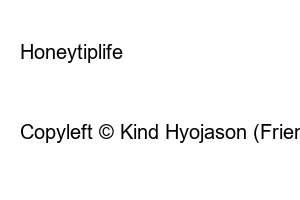파파고 이미지 번역What we’re going to look at this time is Papago’s image translation, which is often used for translation into various foreign languages in Korea. Papago is an artificial intelligence-based translator developed by Naver that is very useful because it can translate not only text and voice, but also text in pictures. However, image translation was only available on mobile devices, so what if you want to use image translation on the PC version? Let’s find out.
Search for ‘Whale’ on Naver or Google and download the Whale browser. If you use Chrome or Explorer, and even if you are more familiar with it, it does not take long to install Whale, and if you do not use it, it is easy to remove it after using the image translation function.
I’m trying to translate the Japanese of the game image content into Korean.
Go to the site with the image file to be translated in the Whale browser, or upload the image directly to your blog or other site.
Then just right-click on the image and you will see ‘Image Translation’ provided by Naver Papago. Just press that button.
If it is not translated into the language you want, you can translate it into the language you want by selecting the language above that appears after translation.
Well, other than this, if you have an app player or a program that functions as a mobile phone, there are ways to open and translate Papago using it, but I think the easiest and best way is to install Whale and use Papago image translation. So, I’ll end this post here, and I’ll come back with another article next time. 🙂
Honeytiplife
A blog where you can find everyday hacks, health hacks and other information
Copyright © Honeytiplife. All Right Reserved.
Copyleft © Kind Hyojason (Friendly Hyo Skin v2.0)