Today, we are going to learn how to register a high-pass terminal. In order to pay tolls comfortably on the highway, many people use the high pass. If you purchase a new car, or if you have purchased a high-pass terminal on the Internet because you have not used the high-pass before, you need to register the terminal. You can easily register online, so please follow the order of the postings below.
<Table of Contents>
1. How to register high-pass terminal
1. How to register high-pass terminal
If you omit the high-pass terminal option when purchasing a new car, you must purchase the terminal yourself and register it on the website. Occasionally, a high-pass purchasing company may register for you. In this case, you do not need to register separately. Anyway, those who are reading this article now need to register for a high-pass terminal, right? Device registration can be done in the following order.
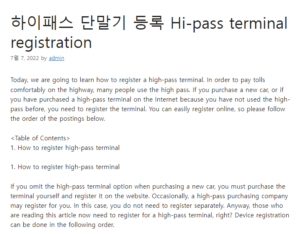
1) Connect PC and Hi-Pass terminal with USB cable
The Hi-Pass terminal and PC must be connected via USB. 하이패스 단말기 등록
2) Access the ‘Expressway Toll’ website 좋은뉴스
Next, you need to access the highway toll website. Please refer to the website link below.
Highway toll website
Expressway toll usage history inquiry, unpaid toll payment, high-pass terminal registration, high-pass terminal name change and cancellation, prepaid card application, toll refund
www.hipass.co.kr
Once you have accessed the homepage, you can find ‘Terminal Management’ at the bottom of the homepage. Click here for registration and information inquiry.
Hi-Pass-Terminal-Registration-Method
Hi-Pass Terminal Registration 1
3) Homepage Agent program installation
Next, click the Run Agent program button on the homepage. You must install this Agent program to connect the Hi-Pass terminal and PC.
Hi-Pass-Terminal-Registration-Method
Hi-Pass Terminal Registration 2
4) Connect the hi-pass terminal to the computer
After installation, the PC will now recognize the connected hi-pass terminal. If possible, we recommend using the included USB cable when purchasing the Hi-Pass.
Hi-Pass-Terminal-Registration-Method
High-pass terminal registration 3
Look at the picture above, and check if the hi-pass terminal and the computer are properly connected. If the connection is not successful, we recommend that you reboot the computer or try connecting to a different USB port.
5) Enter vehicle information, owner’s name, and mobile phone number
If the Hi-Pass device connection is complete, enter the vehicle information, the owner’s name and mobile phone number and go through the identity verification process. This simply completes device registration. Here, the mobile phone identity verification does not have to be in the person’s name.