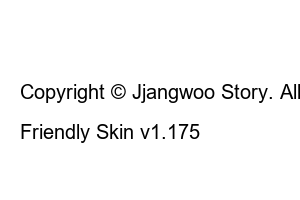t 전화 녹음 파일T Phone is a basic phone application provided by SKT. So, most of those who use that carrier will use this app.
However, while using the T phone, there are times when you need to record the conversation for the purpose of collecting evidence. For this reason, many people turn on automatic or manual recording. However, it seems that there are often people who have difficulty finding where the recording files are.
For these people, I would like to inform you of the location of the T phone’s call recording file in detail below.
Depending on which version of T phone you are using, the location of the recorded file may be different. Therefore, it is necessary to check the version information first through the method below.
1. Launch the T phone app
2. Touch Settings tab
First, enter the [T phone] app installed on your smartphone and touch the [Settings] tab in the lower right corner. If you do not see the Settings tab, click the T icon in the upper right corner.
3. Enter the customer center menu
If you have entered the settings, scroll down to the bottom of the screen and enter the [Customer Center] menu.
4. Check the list of versions currently in use
And you can check your version information in the [Currently Using Version] list.
The location of T phone’s call recording files will change based on version 9.6.
If your T phone version is 9.6 or higher, you can check it directly from the built-in memory of your smartphone because it no longer supports the file saving function.
1. Open My Files app
First, touch the [My Files] app located by default on your Galaxy smartphone.
2. Tap the built-in memory list
Then click on the [Internal Memory] list.
3. Select Music menu
Next, scroll down the screen and select the [Music] menu.
4. Touch TPhoneCallRecords list
If you have reached the Music folder, touch the [TPhoneCallRecords] list.
5. Check call recording file
Now, you can check all the files I recorded on the T phone as shown below.
If you want to hear the contents of the recorded file, click the corresponding item to play it.
1. Tap File List
2. Select Connect Program
3. Always touch the phrase
For first-time users, click the list of files you want to play, and a pop-up window will appear at the bottom. After selecting one of the [connect programs] you want, touch the phrase [Always].
4. Allow permission
Touch the [Allow] phrase in all permission permission pop-up windows that follow.
5. Check file playback
You can now see the recording file playing at the bottom. For reference, you only need to allow the connection program and permission described above once.
record-file-play-popup-window
If you are using a version lower than V 9.6, you need to find the recording file in a slightly different way.
1. Enter the My Files app
2. Touch the built-in memory list
3. Tap More icon
4. Select setting items
First of all, after entering the file app in Galaxy, press the internal memory list. Then, click the [More (three dots)] icon in the upper right corner and select [Settings] from the pop-up window that appears.
More-View-Icons->-Settings-Items
5. Activate the item Show hidden system files
If you have entered My Files settings, please turn on the activation button of the [Show hidden system files] item as shown below. If you do not have this item, you can turn on [Show hidden files] instead.
6. Tap the .TPhoneCallRecords list
Press the back button to return to the built-in memory list, and then press the hidden [.TPhoneCallRecords] list.
7. Enter the .nomedia list
Next, enter the [.nomedia] list.
8. Check the recorded file
Now, you will be able to check all the recorded files of T phone here.
The method of playing recorded files is almost the same as that of V 9.6 or higher.
1. Touch the recorded file
2. Touch the list of connected programs
3. Tap Always Phrase
After touching the recording file to be played, press [Open with] to select it. And click [Always] at the bottom right corner.
4. Check playback
The recorded file is now played through the selected program.
If the recording file does not come out even though you have performed the above method, please follow the method below in order.
▼ If you are curious about how to record KakaoTalk VoiceTalk, please refer to the article below.
How to record Kakao Talk Voice Talk (recommended call recording application)
So far, we have looked at how to find and listen to T phone recording files. If you pay attention to the fact that the method is slightly different depending on the version, I don’t think you will have much difficulty understanding it. For reference, if the file contains really important content, we recommend that you move it to your PC.
Copyright © Jjangwoo Story. All Right Reserved.
Design by Kind Hyojason
Friendly Skin v1.175