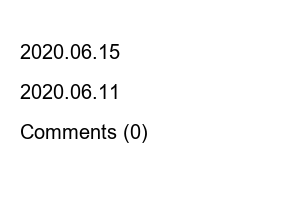넷플릭스 티비연결Introduction to Netflix TV connection method
It is said that the number of Netflix subscribers has increased rapidly due to the coronavirus. When you sign up for Netflix, you can use the first month for free, so you can decide whether to use the service after a one-month trial. When you watch Netflix, you may want to watch it on a big screen TV, even though you signed up for it on your smartphone or PC. To watch videos on TV, you must purchase Google Chrome Cast or an OTT set-top box separately. However, there is the burden of having to purchase the device separately. In this case, you can easily connect Netflix TV by purchasing a smartphone mirroring HDMI cable.
Below is how to connect to a Netflix TV using a smartphone mirroring HDMI cable. Even if it is not a smart TV, connection is possible through the HDMI terminal. Please refer to it and use it to your advantage.
▼ First, you must purchase a smartphone mirroring HDMI cable before installation. If you purchase it online, you can purchase it for 15,000 won.
▼ After connecting the HDMI cable to your smartphone and TV, click “Connect and Share” in your smartphone settings. On Samsung Galaxy devices, run “Smart View”.
▼ Click “Screen Sharing” in Connection and Sharing.
▼ Please allow “Disable” for screen sharing.
▼ The new external device will now be connected on the TV screen.
▼ Alternatively, select the newly connected HDMI in External Connections.
▼ Then, the same screen as the smartphone screen will be displayed on the TV. Just run Netflix and watch it. ^^
Netflix TV connection, Netflix TV connection
Share this article
2020.06.24
2020.06.19
2020.06.15
2020.06.11
Comments (0)