We will introduce you to the popular domestic drugstore, Olive Young, which is popular for checking inventory and finding product reviews. When using offline stores, unlike online, you may have difficulty purchasing products because you cannot find items or check product information. Here, we will introduce two great tips for purchasing Olive Young products offline through searches without having to ask the staff.
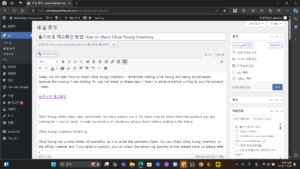
Show table of contents
How to check Olive Young inventory
The Olive Young inventory check service can be used through the Olive Young homepage and app, and can be used without separate membership registration. You can check if a product has arrived at a nearby store or whether it is in stock, but since the actual quantity may be different, we recommend calling if it is important.
External image of Olive Young
1. You can check Olive Young inventory by installing the Olive Young app or accessing the Olive Young homepage.
Google Play Store
Apple App Store
Olive Young homepage
2. Enter the name of the product you want to check inventory for in the search bar and search.
Search for the product name on the Olive Young homepage
3. Find the product you want, select it, and touch ‘Check available stores’ on the product details page.
Check Olive Young stores available for purchase
4. If there is a store you want, you can check the availability and business status by directly entering the store name.
– The Olive Young inventory check system indicates whether or not the product is available in stock, so if you need more accurate judgment, please contact the store.
Select the desired store on the Olive Young homepage
5. You can check the Olive Young store address, contact information, business hours, and map information on the store details page.
Olive Young store details page
Find Olive Young product reviews
If you are curious about product information or want to check product reviews at an Olive Young offline store, you can easily find related information by scanning the barcode through the Olive Young app or homepage.
1. After accessing the Olive Young app or homepage, select the shooting icon on the right side of the search bar.
Olive Young app search bar
2. When the camera is running, scan the QR code or barcode of the product you want to search for product reviews in the square.
Olive Young app QR code camera recognition
3. Once the search is complete, you can check the product information on the Olive Young homepage.
Olive Young product information confirmation page
4. If you select [Review], you can check reviews and ratings for purchases made at Olive Young.
Olive Young product review example image
Check Olive Young business hours
Olive Young business hours and holidays vary by store, so it is recommended to check the store business hours separately through the Olive Young app or website.
Check Olive Young business hours
1. Touch the full menu icon at the bottom left of the Olive Young app or website and select [Store Information].
Olive Young website menu
2. Search for the store you want to visit directly in the search bar. When the search results appear, select the store from the list.
Olive Young store search results
3. You can check the business hours and handling category information on the store details page.
Olive Young store details page
When you are curious about business hours, inventory availability, product information, etc. when using an Olive Young offline store, it is convenient to use the Olive Young app or website. In particular, if you visit frequently, it is a good idea to register it as a store of interest and check for event or benefit information.