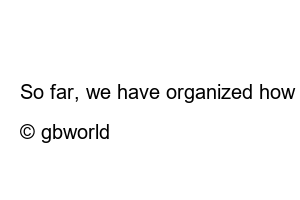컴퓨터 램 확인방법1. The first method is using the DirectX Diagnostic Tool. It is a useful way to check capacity simply without installing a program. Open the run window (shortcut key: Windows key + R).
2. Type dxdiag in the run window that opens and hit enter or click OK.
3. Type dxdiag and hit enter to open the DirectX Diagnostic Tool window as shown below. Check the number on the right of the [Memory] item to check the RAM capacity. For reference, 1GB (giga) is equal to 1,000MB.
You can check the RAM capacity with the above method, but you cannot check detailed information such as how many gigabytes of RAM are installed, what is the model name of the RAM, and how many clocks the RAM has. In this case, use Speccy, a program dedicated to checking computer specifications. It is a no-installation version that does not require installation, so it is convenient to use.
1. Please download the file below first.
2. Unzip the received file. If you don’t know how to unzip it, click here.
3. After unzipping, the following files appear. For Windows 32-bit users, run Speccy, and for 64-bit users, run Speccy64. If you don’t know what bitness of Windows you are using, just run Speccy, the 32-bit executable.
4. When the file is executed, a window with a simple design as shown below opens. You can check the RAM capacity in the [RAM] item on the right.
5. If you click [RAM] on the left menu, you can check more detailed RAM information. Click [RAM].
6. If you click [RAM], detailed information about RAM appears in the right area. [Total memory slots] of [Memory slots] indicates the number of slots that can be inserted RAM, and [Used memory slots] indicates the number of slots currently equipped with RAM. Below is the RAM information of my laptop. There are a total of two slots, and it is confirmed that RAM is inserted in both slots.
7. If you click [▶Slot #1], [▶Slot #2] of the [SPD] item at the bottom right corner, you can check detailed information such as capacity, model name, and clock of the RAM inserted into each slot.
※Note You must click the ▶ in front of [▶Slot].
8. This is a picture of checking Slot #2 as a test. You can check detailed information such as RAM capacity, manufacturer, clock, etc. I don’t know why, but the RAM type is Unkown and I can’t confirm it. I can confirm that it is DDR4 in the Max Bandwidth below.
So far, we have organized how to check the laptop, computer RAM capacity and model name. If there is anything more to inform about this, we will update this text. That is all. I hope this helped. 🙂
© gbworld