Now, I will tell you how to get a visa in earnest.
As of April 2023!
In fact, it is very easy to follow if you watch the YouTube video posted by the Ministry of Foreign Affairs Working Holiday. I’ll watch and follow along.
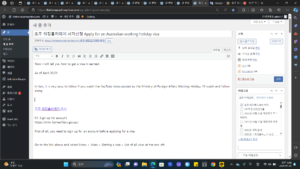
01. Sign up for account
https://immi.homeaffairs.gov.au/
First of all, you need to sign up for an account before applying for a visa.
Go to the link above and select Menu > Visas > Getting a visa > List of all visas at the top left.
There will be various visas you can apply for. Among visitor visas, we are going on a working holiday, so click Working Holiday visa (subclass 417) to proceed.
Then, the items included are different depending on which visa you have, but since I am on my first visa, click First Working Holiday visa! Just click on that text
Then, various information posts appear, providing basic information such as the stay period is 12 months, the visa issuance amount is 510 Australian dollars, etc. Read it roughly and click Apply.
Then, the login screen will appear. Click “Create ImmiAccount” at the bottom to start creating an account.
Enter your name, phone number, and email address. In the case of a mobile phone, add +82 (ex. 010-1234-5678, +821012345678)
Next, check your password, notification status, and terms of use, then submit to complete your registration!
Once registration is complete, this message appears:
Roughly speaking, it said things like, ‘Don’t include a smiling photo because an error may occur’, ‘You can’t pay with a JCB card, so pay using another type of credit card, debit card, or PayPal.’
When this screen appears, your registration is complete! However, you must follow the verification process by entering the email account you signed up with.
An email has been sent to the email address you signed up with. All you have to do is click that link and give final approval for signing up. This is a process to check once again whether the email is correct, so you must click the link in the email within 28 days.
If you click on the link, it will pop up right away, which means you have actually signed up!
02. Preparation for visa issuance
① Passport scan file: You can simply take a photo using a scanning app and attach it.
② Resident registration card: A driver’s license is not accepted; it is necessary because you must enter the issuance date of the resident registration card. I didn’t have a resident registration card, so they made a big fuss about getting it reissued. Be sure to get your ID card issued before applying for a visa.
③ English bank balance certificate: If you have a bank account containing more than 5,000 Australian dollars (about 5 million won), you must receive an Australian English bank balance certificate. Old certificates are not accepted, and other people seemed to allow up to 7 days.
④ Cards that can be used for overseas payments (VISA, Master Card, etc.)
03. Visa application
There are two ways to apply for a visa. The first is to go directly to My Account after registering as a member, and the second is to obtain one from Home > Menu > Visas > Getting a visa > List of all visas, as shown in the link for registering as a member. The only way to enter is different, but the same page appears after that, so I will guide you through it.
After signing up, a window like this will appear, and an icon called New Application will appear. Please click this because you are submitting a new application.
We click on Working Holiday Visa (417) in Working Holiday Maker, agree and click Next!
Alternatively, if you follow the route you took when registering as a member, a login window will immediately appear and you can move on to the screen below!
Even if the arrival date in Australia is not exact, you can skip it! I think you can enter the date of arrival in Australia at any time on the scheduled date.
Next, you need to open your passport and write down the information related to the passport. Your name must be written exactly as it appears in the passport, and in the case of the passport issuing agency, you can write ‘MINISTRY OF FOREIGN AFFAIRS’.
If you select YES for your resident registration card, a window will appear below and you can click the ADD button there and enter the date of your resident registration card.
A window like this will pop up, just place your resident registration card next to you and fill out the basic information. For your resident registration number, fill in a total of 13 digits excluding the hyphen (-) in the middle. Since your resident registration card has no expiration date, you can leave it blank!
Next, information about the place of birth appears. It may be difficult to write the address in English, but you can check it by searching for the English address in the Naver search bar. You can go to the link below. In the case of birth place, there was some difficulty in writing ‘city/county of birth’ and ‘city/city of birth’. If xxx was also born in xx city, you can write ‘xx city’ above and ‘xxx degree’ below. Metropolitan city or If you were born in a special city, fill out both fields the same way. Since I was born in Ulsan, I entered Ulsan in both the ‘City/County of Birth’ and ‘City/City of Birth’ fields.
https://search.naver.com/search.naver?where=nexearch&sm=top_hty&fbm=0&ie=utf8&query=%EC%98%81%EB%AC%B8%EC%A3%BC%EC%86%8C
English address: Naver integrated search
This is the Naver integrated search result for ‘English address’.
search.naver.com
Regarding my marital status, I checked “Never married” and moved on.
When requesting an interview with the country you currently reside in, please indicate South Korea and Seoul as countries where you can visit the Australian Embassy. Additionally, a box will appear asking you to enter the address where you currently reside. It is a good idea to enter an address where you can actually receive mail. If you live in a metropolitan city/special city, you can write Suburb/Town and State or Province the same way. If you are Busan, you can write both Busan, if you are Seoul, you can write both Seoul, etc. If you live in a province, you can select the city you live in for Suburb/Town and the name of the province for State of Province.
If you have completed filling out the address where you can actually receive mail, you can select Yes to the last Yes or No question and proceed.
When entering your mobile phone number, if you have a Korean number, add 82 in front of it, start with 8210 (010 minus the 0), and write a total of 12 digits.
Those who are reading my blog right now are probably applying in person, so if you are applying in person, you can select No.
You will be asked about your current status and whether you intend to look for a job while staying on a working holiday visa in Australia, and there is an option to select what type of job you would like to work in. Since you don’t have to write it down exactly, I set the Industry type to Accommodation and Food Services.
Also, in the Education section, you can select your current degree. I think you can fill it out by referring to the table below. For degrees other than Science, Business or Technology, select Other.
Senior Secondary School Certificate: High school graduation
Associate Degree: Graduated from a 2-year university
Bachelor Degree: Graduated from a 4-year university
Masters Degree: Master’s Degree
Doctoral Degree: Doctorate
There were questions about which institution I would work at and whether I had a medical condition. Since they do not apply to all of them, I selected No for all of them, and I think those who apply should read them carefully and check.
There were questions about criminal history, and there was also a section asking if they had ever worked in the military, police, militia, or intelligence agencies. I have never worked, but if you have worked, please select Yes and enter the relevant service period and history separately. For example, they say you need to upload Compulsory military service and English medical certificate.
If you’ve kept saying No up to this point, it’s time to choose Yes! These items asked whether I understood the working holiday visa.
These are the last items. It took longer than I thought. It asks whether you understand and agree with most of these, so just look at each one in detail and select yes.
The entire visa application form was completed, and finally, the information I entered was clearly displayed. I think you can think of it as a concept of cross-checking once more to see if you answered correctly. Next, check if you wrote it well!
Upload the scanned passport file and English balance certificate scanned file. At this time, the files uploaded must be named in English.
For information on how to issue a Kakao Bank English balance certificate, please check the link https://jiwon-93.tistory.com/98.
How to ‘Issue Kakao Bank English Balance Certificate’, please click here
Application for a certificate from Kakao Bank is only possible through the app. Click the three dots at the bottom right of the screen > Customer Center > Certificate Issuance. Deposit > Certificate of deposit balance (English) > Click on the following issuance method
jiwon-93.tistory.com
Visa application finally completed!
Once the visa application is completed, a payment window will appear, and you must use a card that allows overseas payments, such as Visa, Master Card, or American Express. You can enter the address as it was previously written, and the card number