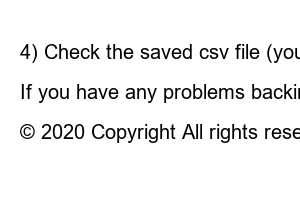휴대폰 전화번호 백업What if all the contact information on your phone has been managed only inside the phone? You were managing really dangerously.
because? If you forget or break something, your contact information will be lost all at once.
Don’t worry anymore.
In this post, we will teach you how to safely and easily back up your Google Contacts information by transferring contacts from your phone to Google Contacts!
Check it out here!
It would be really gloomy to imagine that you would inevitably lose all the contacts currently registered on your cell phone, right?
So, you need to back up all contact information on your smartphone to ‘Google Contacts.’
There are two cases here.
1) Tap ‘Settings’
2) ➊ Tap ‘Cloud & Account’ > ➋ Tap ‘Account’
3) ➊ Tap the Google account where you saved the contacts > ➋ Tap ‘Account Sync’
4) Use the ‘Address Book Sync’ option
5) ➊ Tap the ‘menu icon’ at the top right > ➋ Tap ‘Sync Now’ (This is also a solution in most cases of Google Contacts synchronization errors.)
In this way, all contacts currently saved in the Google account have been backed up to ‘Google Address Book’. (If address book synchronization is turned on, it will now be backed up through automatic synchronization and maintained at the latest version.)
Check it out here!
1) Tap ‘Settings’
2) ➊ Tap ‘Google’ > ➋ Tap ‘Backup’
3) Tap ‘Backup Now’ under ‘Backup to Google Drive’
You can check the above method directly on Google!
1) Tap ‘Settings’
2) ➊ Tap ‘Google’ > ➋ Tap ‘Restore Contacts’
3) ➊ Tap the backed up version > ➋ Tap ‘Restore’
Check it out here!
You probably don’t feel reassured that all your records are already saved in your Google address book, right?
There is no guarantee that your account will always be 100% secure, as your account may be hacked, lost, or otherwise unusable!
Therefore, for a complete backup, if you save it as a file on your PC, you will not lose your contact information no matter what happens!
Especially if this contact information has the same value as an asset for your work or is related to your livelihood, wouldn’t it be a good idea to back up your Google address book?
Check it out right below!
1) Visit the Google contact page
2) ➊ Click ‘More’ > ➋ Click ‘Export’
3) ➊ Click ‘Google CSV’ format > ➋ Click ‘Export’ (If you plan to use it for iPhone iOS contacts, click ‘vCard’ format!)
4) Check the saved csv file (you can check that it is saved in Google Address Book Excel format)
By backing up the CSV file to your PC, you can retrieve your contacts at any time even if you lose your account or mobile phone.
If you have any problems backing up contact information from your phone to Google Contacts, or backing up Google Contacts itself, please leave a comment below!
Check it out here!
© 2020 Copyright All rights reserved by Little Giant