You can watch Coupang play again on Naver Whale.
In the meantime, Coupang Play and Naver Whale could not be viewed in the Naver Whale browser due to a linkage problem.
Recently, as the two companies overlapped in the business item of live commerce, there were various suspicions such as ‘Coupang deliberately blocked the service to check Naver’, ‘It is impossible to watch the video because there is a problem with the capture function of Naver Whale’ I’m glad you solved the problem. Thanks to you, I can watch SNL Korea comfortably from today.
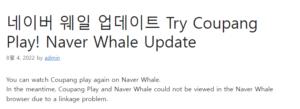
In addition to this, there have been many updates such as Whale On and UIUX improvements. If you are interested in more detailed update information, you can check the information below.
| Desktop Stable v2.10.124.26 네이버 웨일 업데이트
new
[Whale on] group function
: Enable ‘Lab (whale://flags) > Enable Whale ON Groups > Enabled Settings’ JFactory
[Whaleon] Save Chat: Host Only
Improving
Apply the latest security patches
Improved image editing UX after capture
Provides an option to close the existing window when logging in while not logged in to the browser
Some settings UI fixes
Quicksearch unit conversion improvements
Browser policy (remote setup) support
[Whale On] Meeting entry preview UI improvement
[Whaleon] Add virtual background default image
[Whale On] Screen sharing UX improvement
[Whaleon] Support for annotations when sharing applications
[Whaleon] Optimize memory usage
solution
unintentional shutdown
Gather Town, Coupang Play Support
Error opening PDF twice
Simplified/Traditional Chinese translation error
[Whale On] Waiting room entry notification disappears
[Walon] Apple Bluetooth earphone connection error
We’ve had some issues with our work desktop that we upgraded to Windows 11 via the update feature from Windows 10. The gaming PC, which was installed cleanly at the same time, has been using it for 2 months without any problems, so ‘The update function provided by the OS itself cannot be free from compatibility issues.’ wanted
In fact, the PC is also a problem that can be solved simply by pushing the hard disk clean and installing the operating system via USB, but since there are too many programs installed for work, I decided to solve the problem by newly installing all device drivers as soon as I have time.
List of things I’ve done:
– Delete and reinstall Microsoft Edge, Chrome, and Whale browser cache data
– Update to the latest version of Windows 11
– Reinstall the latest version of CPU, motherboard, and GPU device drivers
– Overclocking off, even in pure state
– Graphics card replacement (NVIDIA, AMD both), maybe CPU…?
– No malware or virus
The Naver Whale browser, which I use the most when working on my blog, was the most frequent.
A few weeks have passed, and I found the cause of the system freezing in the wrong place. If you use Chromium-based browsers such as Microsoft Edge, Chrome, and Naver Whale, doesn’t the problem occur randomly? When I thought about it carefully, there was never a time when I stopped at the screen of a game or various programs.
So, when I searched, there were quite a few people on reddit who were having the same problem with Windows 11.
Do you think there must be a culprit among them?
Unfortunately, there is currently no exact cause or solution. Even if the scope is narrowed down to Browser using Chromium engine, it may be caused by a crash between the system hardware and the engine under certain circumstances, or compatibility problems may occur during the OS update process. So, in domestic and foreign forums, each person shares their own solution process and experience, and while it may be valid for some PCs, there may be other PCs that are not.
In this article, I would like to share with you some of the methods that have made you work comfortably on the 4th day from the problem of system freeze that occurred every day, even several times a day.
Experimental Features Changed some settings
Browsers using the Chromium engine, including the Whale browser, have a number of experimental features called flags.
You can check the list by entering the URL below in the address bar.
whale://flags
chrome://flags
edge://flags
According to the opinions of those who have experienced this problem before me, there is a possibility that some flags may cause a conflict with the OS during operation.
Use the keyboard ‘Ctrl + F’, search to find the following items and change the values.
The above picture is the Naver Whale browser screen, but it can be applied equally to Chrome and Microsoft Edge.
① Calculate window occlusion on Windows : Default → Disabled
② Choose ANGLE graphics backend : Default → OpenGL
Unfortunately, this setting alone could not completely solve it. I don’t know if it’s a placebo effect, but it’s happening less frequently.
However, at least once a day, the system freezes and there is a situation where nothing can be done.
Deployment Image Servicing and Management Tools and Corrupted File Recovery
This time, it is a method presented as a solution to another issue in the MS forum. I changed the values of the two flags before and applied this method, so I have been using it without stress for the 4th day. I recommend that you follow along.
Press ‘Ctrl + x’ on the keyboard at the same time and run [Windows Terminal (Admin)].
Then enter the following two commands in order. This is OS related content that has nothing to do with browsers such as Microsoft Edge and Chrome.
And reboot the computer. Then, press the Start button, search for [Windows Update], and click the [Check for Update] button to check whether the OS is the latest version or not, and if there is something to patch, proceed.
Again, the method introduced in this article is not a 100% perfect solution, but I wrote it in the hope that it might be of some help to someone. For me, Naver Whale is fine for the 4th day, but another problem may arise tomorrow. Even now, I am writing the document with the Naver Whale browser, but I click the save button very often, fearing that the PC will stop.
In that case, we will share it in the comments and find another solution. If any of you have experienced and resolved this issue before, please share. Oh, and we recommend that you install Windows 11 in the Clean way!